Enabling the timezone feature

You can find this feature under options in timezone. By default, it is enabled and can be turned ON or OFF from here.
Utilizing from Submissions
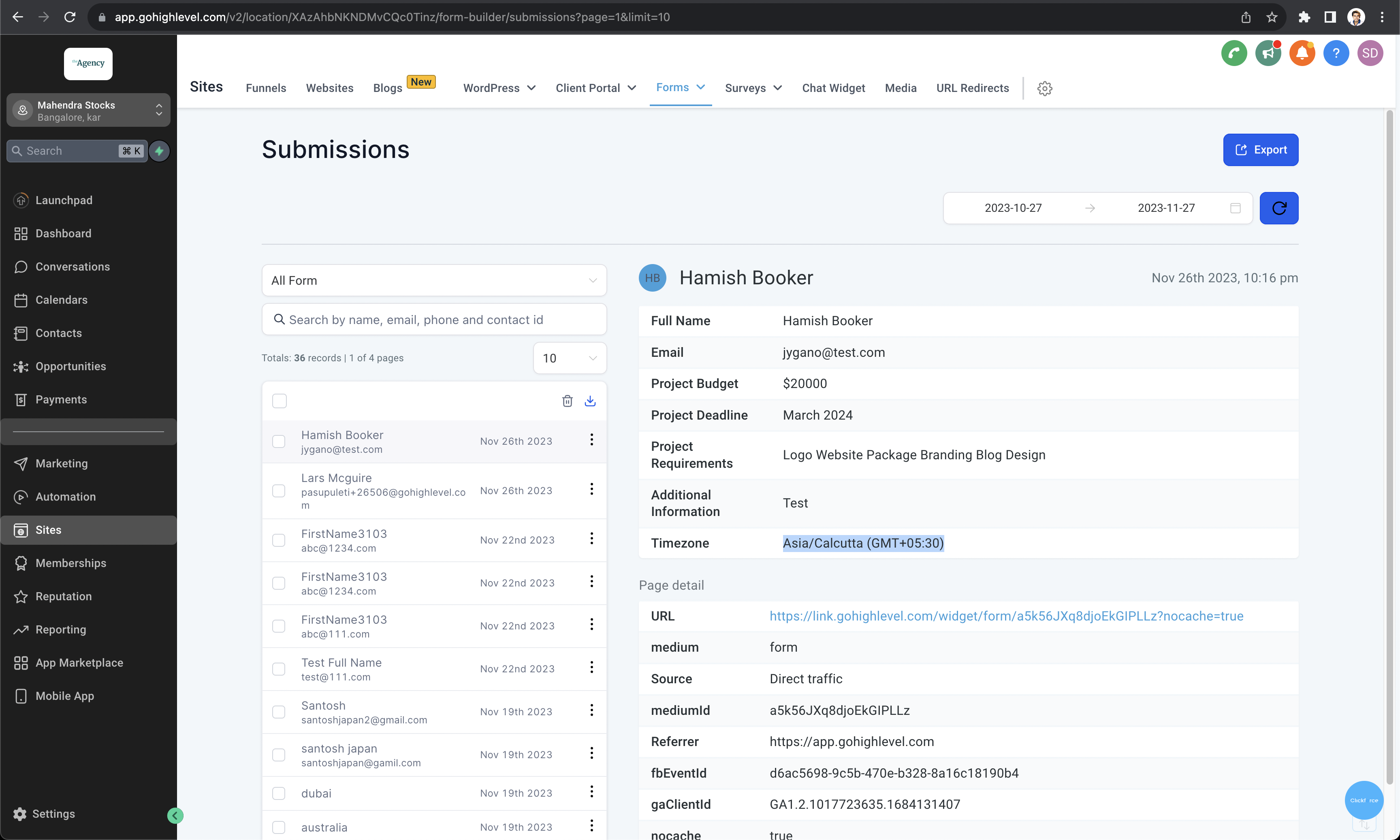
Incorporating the Timezone feature into your forms and surveys is crucial for accurately timestamping responses and gaining insights into your audience’s geographical distribution. This guide aims to explain the importance of integrating Timezone functionality, offering insights into its applications, and providing comprehensive instructions on implementation and management.
Understanding Timezone Functionality: The Timezone feature ensures that responses are timestamped accurately based on the respondent’s local time. This is particularly important when analyzing response data, as it allows you to interpret trends and patterns accurately across different regions.
Applications of Timezone Functionality:
- Accurate Timestamping: With Timezone functionality, responses are timestamped according to the respondent’s local time, providing accurate data for analysis.
- Geographical Insights: By capturing respondents’ Timezone information, you can gain valuable insights into the geographical distribution of your audience.
- Enhanced Analysis: Timezone data enables more precise analysis of response patterns, allowing you to tailor your strategies based on regional preferences and behaviors.
Implementing Timezone Functionality:
- Enable Timezone Setting: In the form or survey builder, navigate to the settings or configuration options and enable the Timezone feature.
- Default Timezone: Specify the default Timezone for your form or survey. This ensures consistency in timestamping for respondents who do not select their Timezone manually.
- Timezone Selection: Allow respondents to select their Timezone manually if necessary, ensuring accurate timestamping of their responses.
- Data Interpretation: When analyzing response data, consider the Timezone information to accurately interpret trends and patterns across different regions.
Managing Timezone Data:
- Data Export: When exporting response data, ensure that Timezone information is included to maintain accuracy in timestamping.
- Data Visualization: Use Timezone data to create visualizations that highlight regional trends and audience distribution.
- Periodic Review: Periodically review Timezone data to ensure that it accurately reflects changes in your audience’s geographical distribution.
By integrating Timezone functionality into your forms and surveys, you can ensure accuracy in timestamping responses and gain valuable insights into your audience’s geographical distribution, enhancing the effectiveness of your data analysis and decision-making processes.
Enabling the timezone feature

You can find this feature under options in timezone. By default, it is enabled and can be turned ON or OFF from here.
Utilizing from Submissions












